A couple of handy little things that make handling windows easier in Windows 10. I use multiple screens quite often and it's handy to be able to switch applications between one screen and another. Try this:
Make sure the window you want to move has the focus, ie click the mouse in it anywhere. Then hold down the Windows key and use the arrow keys to move the window around. Right and left arrows move it to right, left and middle of the screen, and across to the next screen if there is one. Up arrow maximizes. Down arrow restores or minimizes.
Next - if there is a particular size or placement that you want an application to adopt when it opens, get it how you want it, and then close it with the X button, whilst holding down the CTRL key. Next time you open that application, magic! It will be in the same place and the same size as last time.
NickWorks IT Support
Search the NickWorks Blog
Tuesday, 18 September 2018
Thursday, 26 April 2018
Microsoft Office - Old Versions
Many of us don't need any new fancy features in our Office programs, and are happy to keep using older versions. But everyone should be aware that there are security risks attached to older unsupported versions of Office. Support for Office 2007 ended in 2017 - this means that it no longer receives security updates. Using Office 2007, you are now vulnerable. Today I received an email from my bank, relating to my incoming BACs documents. Except it wasn't really from my bank, it was just made to look like that. And there was a Word document attachment. Not good - standard antivirus software doesn't protect me from attacks such as this, and there are known vulnerabilities in Office 2007 that this attachment can exploit.
Sunday, 2 April 2017
Configuring an access point
I recently bought a lovely new network access point for someone. It worked straight out of the box. Except that the wifi signal that it produced was unsecured. The instructions stated that the default state would be a secured network (which it wasn't) and that the SSID and passphrase would be printed on the label (they weren't). And that I could log in to change settings by typing the default IP address into my web browser (this didn't work). Here is what I had to do to gain access and get the wifi encryption turned on:
- Disconnect the access point from my router
- Connect a PC to it, but have the PC disconnected from my network
- Go into the network settings of this PC.
- Change the IPV4 settings from automatic to "Use the following IP address" and set the IP address to an IP address within the same subnet as the default IP address of the access point. Change the default gateway and preferred DNS server to the same.
- Connect to the access point by putting its default IP address into the address bar of a web browser.
- Log in using the default username and password.
- Set the access point's IP address to an unused one which is within the subnet of my home network.
- Set the default gateway to point to my router,
- Set the preferred DNS server to point to my router.
- Set the alternate DNS server to 8.8.8.8.
- In the wifi section, turn on encryption and set a password for both frequencies.
- Save the changes and log out.
- Connect the access point back to my network.
- Log into the access point using its altered IP address.
- Change the username and password for the access point.
Saturday, 10 December 2016
Help! Wifi has stopped working
Everything was OK until Wednesday. Now I have lost my wifi connection!!
This story has been repeated many times this week. Luckily you can fix it quite easily.
1. Open the device manager (in Windows 10, you do this by right-clicking on the Start button and selecting Device Manager. In Windows 7, click the start button type "dev" the search box, then select Device Manager).
2. Click the small triangle next to "Network adapters" and then find the wireless adapter in the list.
3. Right-click on it and select "Uninstall".
4. Restart the PC.
5. After restarting, the go to the wifi symbol near the clock, select your wireless network, and connect using the password.
This story has been repeated many times this week. Luckily you can fix it quite easily.
1. Open the device manager (in Windows 10, you do this by right-clicking on the Start button and selecting Device Manager. In Windows 7, click the start button type "dev" the search box, then select Device Manager).
2. Click the small triangle next to "Network adapters" and then find the wireless adapter in the list.
3. Right-click on it and select "Uninstall".
4. Restart the PC.
5. After restarting, the go to the wifi symbol near the clock, select your wireless network, and connect using the password.
Monday, 16 May 2016
XCOPY bug
I have used XCOPY as a command line tool to back up machines that won't boot. A Windows 10 machine will give you access to a command window where you can copy any files you need to keep to a USB drive.
But I have been getting "Out of memory" errors, which then cause the copy operation to crash. The message is misleading - all it means is that the copying has come across a source filename which is too long (more that 128 characters).
The simplest solution is just to use ROBOCOPY with a syntax like:
ROBOCOPY /E C:\users\user\Documents G:\backups\person\Documents
If you want to copy a single file, name it:
ROBOCOPY C:\Windows\System32\Config\ G:\backups\person\ SOFTWARE
But I have been getting "Out of memory" errors, which then cause the copy operation to crash. The message is misleading - all it means is that the copying has come across a source filename which is too long (more that 128 characters).
The simplest solution is just to use ROBOCOPY with a syntax like:
ROBOCOPY /E C:\users\user\Documents G:\backups\person\Documents
If you want to copy a single file, name it:
ROBOCOPY C:\Windows\System32\Config\ G:\backups\person\ SOFTWARE
Friday, 29 April 2016
Windows Tablet - Forgotten Password
I did the classic thing - set up my new Windows 10 tablet with a local password and then promptly forgot it! After trying a few hundred random passwords I set about hacking back in. The business with booting from a separate copy of Windows 10 is required because a normal Windows reset or access to the command prompt on booting requires knowing the user password.
1. Plug a USB hub into the USB port
2. Plug in a keyboard and mouse
3. Plug in a bootable memory stick with Windows 10 on it
4. Hold down the Shift key whilst clicking Reboot
5. Select Troubleshoot -> Advanced options -> UEFI Firmware Settings, then Restart
6. Use the keyboard to navigate to Security -> Secure boot menu and turn off secure boot, then Save and Exit
7. After reboot, hold down the Shift key whilst clicking Reboot
8. Choose Use a Device -> UEFI:Removable Device and select the memory stick
9. In the Windows 10 install dialogue, select Repair your computer
10. Click Troubleshoot -> Advanced Options -> Command prompt
11. In C:\Windows\System32 rename utilman.exe to utilman.bak
12. Rename copy cmd.exe to utilman.exe
13. Reboot and click the Utility Manager icon on the login screen
14. In the command window, reset the password (net user <username> <password>)
15. Test the login
16. Repeat steps 3-6 and reset the filenames in C:\Windows\System32 (delete utilman.exe, copy utilman.bak to utilman.exe)
17. Make a note of the password!!
1. Plug a USB hub into the USB port
2. Plug in a keyboard and mouse
3. Plug in a bootable memory stick with Windows 10 on it
4. Hold down the Shift key whilst clicking Reboot
5. Select Troubleshoot -> Advanced options -> UEFI Firmware Settings, then Restart
6. Use the keyboard to navigate to Security -> Secure boot menu and turn off secure boot, then Save and Exit
7. After reboot, hold down the Shift key whilst clicking Reboot
8. Choose Use a Device -> UEFI:Removable Device and select the memory stick
9. In the Windows 10 install dialogue, select Repair your computer
10. Click Troubleshoot -> Advanced Options -> Command prompt
11. In C:\Windows\System32 rename utilman.exe to utilman.bak
12. Rename copy cmd.exe to utilman.exe
13. Reboot and click the Utility Manager icon on the login screen
14. In the command window, reset the password (net user <username> <password>)
15. Test the login
16. Repeat steps 3-6 and reset the filenames in C:\Windows\System32 (delete utilman.exe, copy utilman.bak to utilman.exe)
17. Make a note of the password!!
Sunday, 24 April 2016
Windows 10 Activation
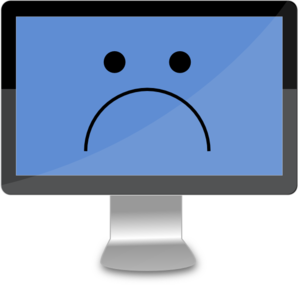 Once activated for the first time, Microsoft databases relate the copy of Windows to your computer's hardware. That means that, if you reinstall the PC, it should remember the association and automatically reactivate Windows for you. It usually does just that. But not always...
Once activated for the first time, Microsoft databases relate the copy of Windows to your computer's hardware. That means that, if you reinstall the PC, it should remember the association and automatically reactivate Windows for you. It usually does just that. But not always...I did a "reset" on a PC that was not behaving very well. Resetting the PC replaces all the Windows files and it should activate itself automatically afterwards. Being cautious, I extracted the Windows product key and stored it - just in case.
1. After the reset, Windows was NOT activated.
2. I typed in the key that I had saved - activation failed.
3. I ran "slui.exe 4" which instigates phone activation.
4. I phoned the Microsoft number provided and went through the weird and long-winded process of phone activation - a robot commands you to input 9 6-digit numbers from your computer screen, and then gives you back 8 numbers to type in before submitting this to activate Windows - it failed.
5. The robot then offered to connect a Microsoft technician, and after a bit of a wait, I got someone whose English was not too great on the phone.
6. She tried to do phone activation on my behalf, asking for the 54 digits again. It failed.
7. She then offered to connect me to a Microsoft Technical Team member - but the call failed.
8. A repeat of the long-winded phone activation led me to being offered a Microsoft technician again.
9. The second technician also tried phone activation for me, and again it failed.
10. He then offered to connect me to a Microsoft Technical team member. The phone was on hold for many minutes but eventually someone answered.
11. This technician tried phone activation for me (for the fifth time) but when it failed he offered to remote control my PC and look at the problem.
12. I had to provide personal details - I suppose to put off anyone who was trying it on - which included full name, postal address and email address.
13. He then ran slmgr.vbs - a license management utility - with various arguments, to clean out the existing license, and then used it again to install a new license key and activate it.
14. Two hours later - bingo!! An activated copy of Windows 10!
Subscribe to:
Posts (Atom)
