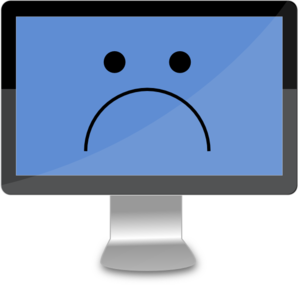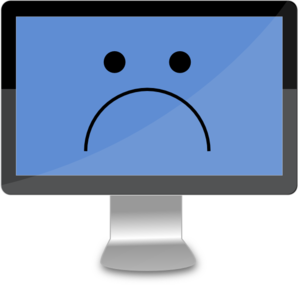
Once activated for the first time, Microsoft databases relate the copy of Windows to your computer's hardware. That means that, if you reinstall the PC, it should remember the association and automatically reactivate Windows for you. It usually does just that. But not always...
I did a "reset" on a PC that was not behaving very well. Resetting the PC replaces all the Windows files and it should activate itself automatically afterwards. Being cautious, I extracted the Windows product key and stored it - just in case.
1. After the reset, Windows was NOT activated.
2. I typed in the key that I had saved - activation failed.
3. I ran "slui.exe 4" which instigates phone activation.
4. I phoned the Microsoft number provided and went through the weird and long-winded process of phone activation - a robot commands you to input 9 6-digit numbers from your computer screen, and then gives you back 8 numbers to type in before submitting this to activate Windows - it failed.
5. The robot then offered to connect a Microsoft technician, and after a bit of a wait, I got someone whose English was not too great on the phone.
6. She tried to do phone activation on my behalf, asking for the 54 digits again. It failed.
7. She then offered to connect me to a Microsoft Technical Team member - but the call failed.
8. A repeat of the long-winded phone activation led me to being offered a Microsoft technician again.
9. The second technician also tried phone activation for me, and again it failed.
10. He then offered to connect me to a Microsoft Technical team member. The phone was on hold for many minutes but eventually someone answered.
11. This technician tried phone activation for me (for the fifth time) but when it failed he offered to remote control my PC and look at the problem.
12. I had to provide personal details - I suppose to put off anyone who was trying it on - which included full name, postal address and email address.
13. He then ran slmgr.vbs - a license management utility - with various arguments, to clean out the existing license, and then used it again to install a new license key and activate it.
14. Two hours later - bingo!! An activated copy of Windows 10!